Migrating from WordPress.com to WordPress VIP
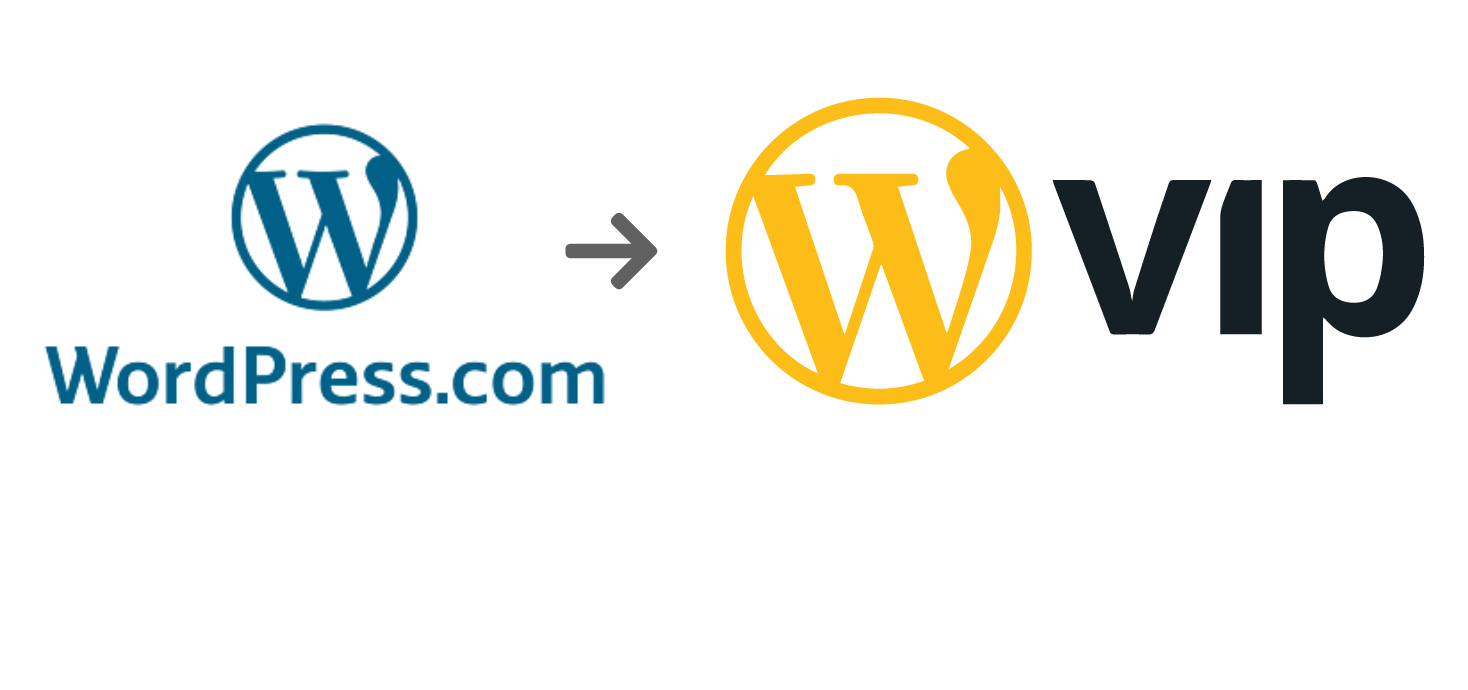
Introduction
Migrating from WordPress.com, a hosting option for small and medium-sized companies to WordPress VIP, a higher-end option for large enterprises involves exporting the website from WordPress.com at first, followed by code import, VIP-CLI installation, database import, and file import in WordPress VIP and finally DevOps for launching the site. Read more to learn more about the migration process.
The Customer Need
The customer is a fast-growing FinTech startup with the ambition of going global. Their website was hosted on WordPress.com and had significant performance issues. Specifically, their Pagespeed ratings were 19 (mobile) and 60 (desktop) which is quite poor.
They decided to migrate their site to WordPress VIP, which is the premier hosting platform offered by Automattic, the creators of WordPress. In this post, we elaborate on the process of migrating the site and the resulting performance gains.
WordPress.com vs. WordPress VIP
WordPress.com is the fully-hosted version of WordPress, offered by Automattic (the company behind WordPress). It is extremely easy to get started: there is no software to install or manage. Just sign up and start publishing. Essentially, the solution is extremely helpful to individuals and SMBs that struggle with setting up their own web infrastructure. WordPress.com made this simple and accessible to millions of non-technical people including writers, content marketers, small businesses owners, and others.
WordPress VIP on the other hand is enterprise focused. It focuses on the complex needs of large firms, while offering the incredible simplicity of the WordPress product. It is built for huge traffic volumes, extremely secure (the only CMS platform to be FedRamp certified, in fact) and addresses some of the most demanding needs of websites globally.
To compare the two:
- If you are a small or mid-sized company, then WordPress.com is a good choice. It doesn’t offer dedicated instances and cannot handle huge spikes in traffic for eg. But that is usually not a concern for SMBs.
- If you are a large enterprise with many employees, complex security requirements, and high traffic, or a need to simply contain costs and risk, WordPress VIP is probably the right choice.
Step 1: Exporting the website from WordPress.com
There is no direct way to export the site files and DB from wordpress.com sites, so we need to use a third party plugin to finish this operation. Some options are All-in-one-Migration, Duplicate Pro and UpdraftPlus. We selected the UpdraftPlus plugin to export the site because it simplifies the process of creating a backup by exporting all the files into a single zip folder.
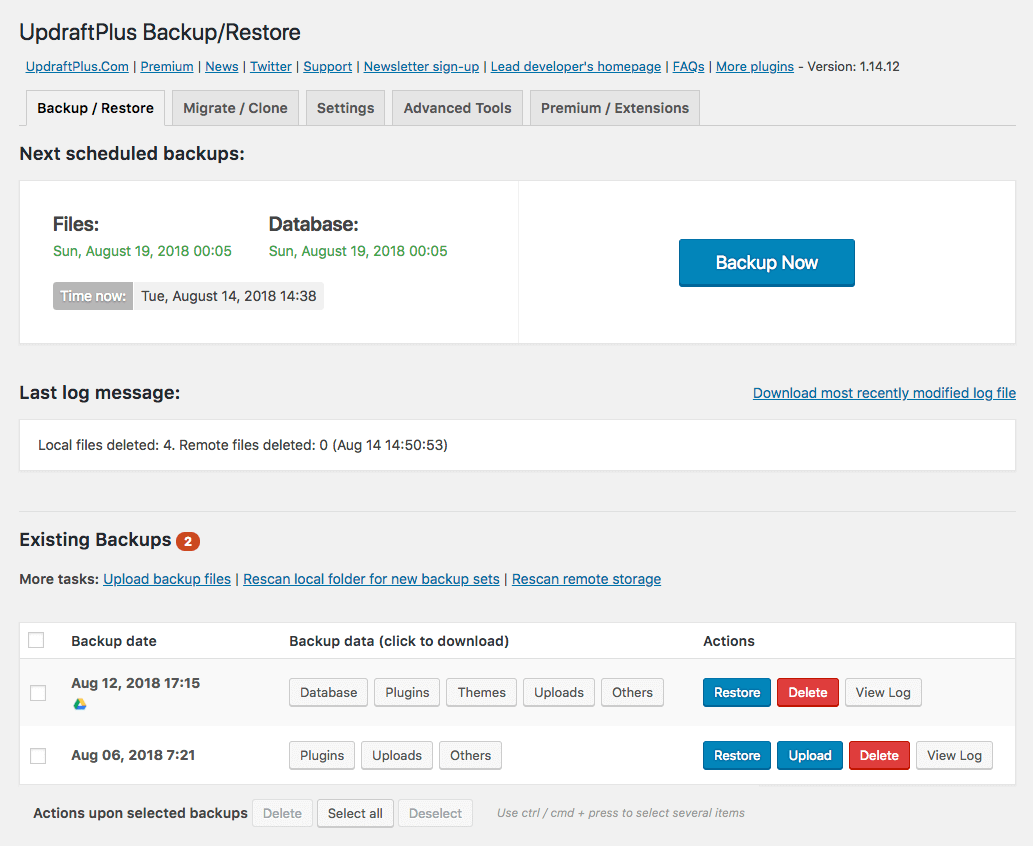
Step 2: Migrating to WordPressVIP
After downloading the zip file and extracting it, we need to do four different steps for executing the import to WordPress VIP.
- Code import
- WP-CLI installation
- Database import
- Media import
Code Import
All code migration has to through the git repo, and we need to execute these steps:
- Clone the WPVIP git repository to your local machine
- Copy the themes ( from downloaded folder) into the /themes folder
- Copy the plugins ( from downloaded folder) into the /plugins folder
- Commit and push to the repository
- Check the status on the VIP dashboard to make sure
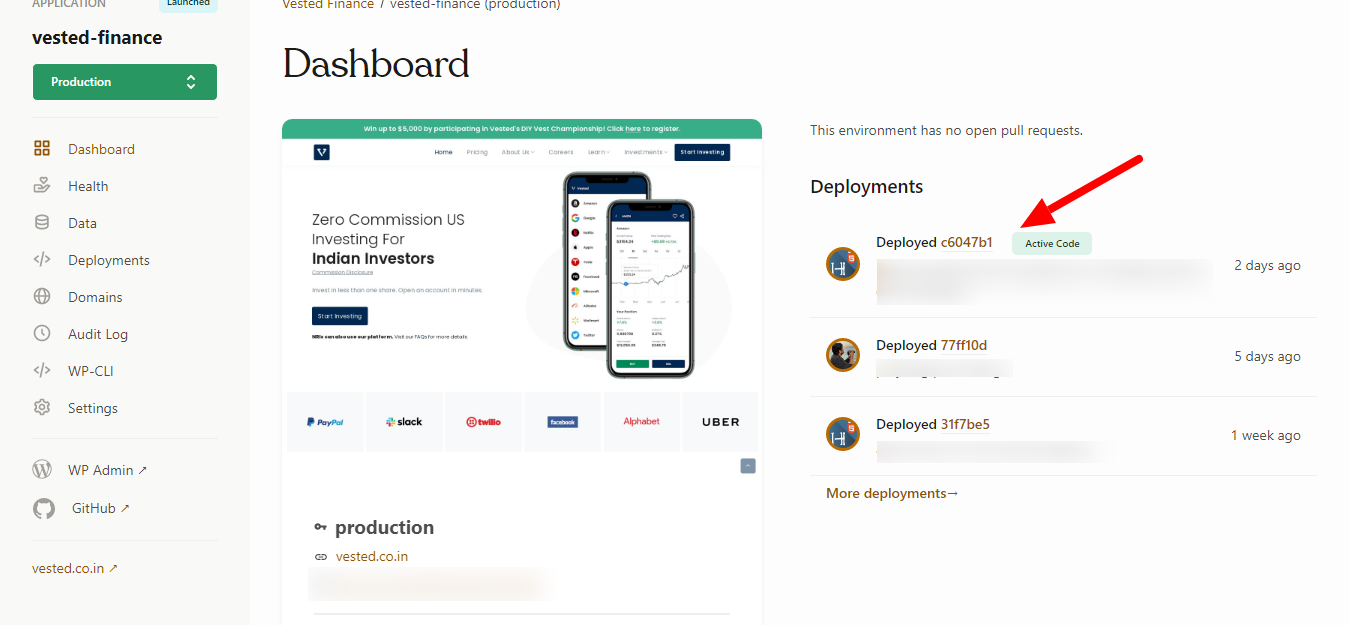
VIP-CLI Installation
VIP CLI is very handy to execute WP-CLI commands. You can find documentation about the installation and associated commands. We outline a few important points here.
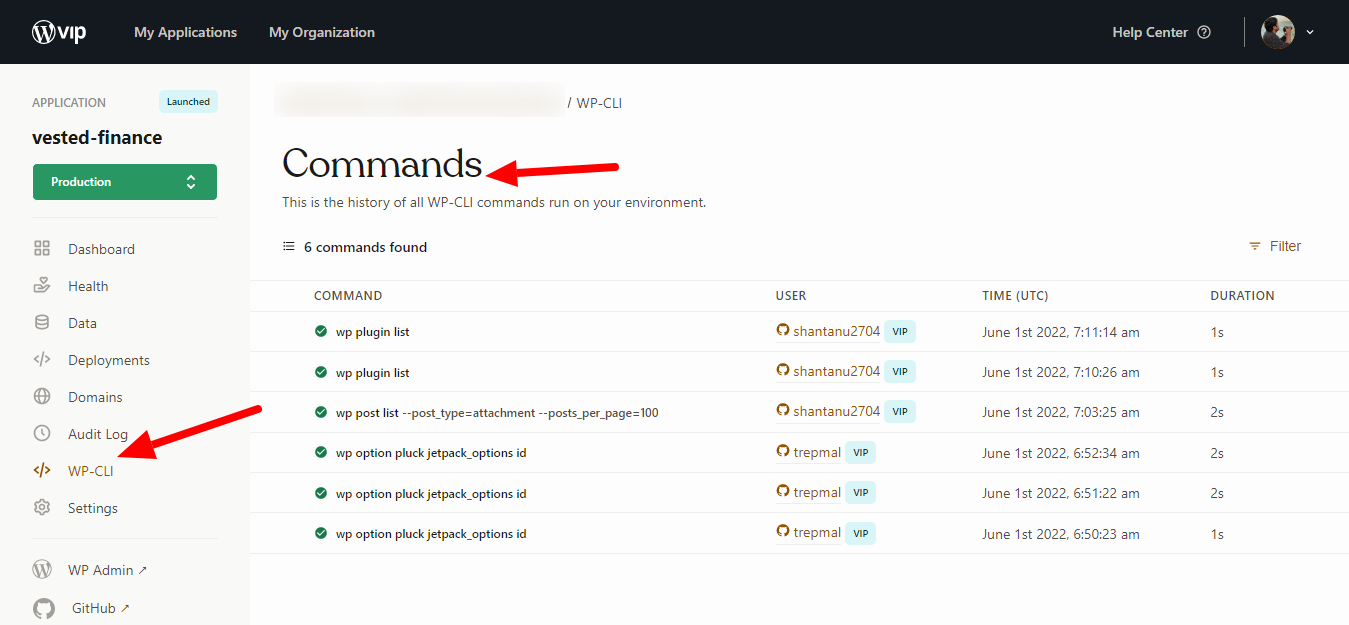
- VIP-CLI is a Node.js package that can be installed through a package manager like npm.
- Install node.js and npm and make sure they are up-to-date in your local machine
- Process:
- Install the VIP-CLI package by running below command in the terminal
- npm install -g @automattic/vip
- A prompt for Ready? will appear in the terminal.
- Typing y will automatically open the VIP Dashboard URL where a user’s Personal Access Token can be retrieved.
- Typing N will cancel installation at the authentication step.
- Select the “Continue” button.
- Select the “Generate Token” button.
- Select the “Copy” button displayed to the right of the generated Personal Access Token.
- Caution: A Personal Access Token is unique to each user and should be kept safe like a password.
- Return to the terminal window and paste the Personal Access Token at the prompt for Access Token:.
To update VIP-CLI, run the following
npm install -g @automattic/vip
Database Import
The database import process is very different at WordPress VIP from what you may find elsewhere. Follow these steps for a successful import.
- Open the Command prompt
- Run VIP to make sure VIP-CLI is running properly in your machine
- Validate the sql file using vip import validate-sql <path/to/file.sql>
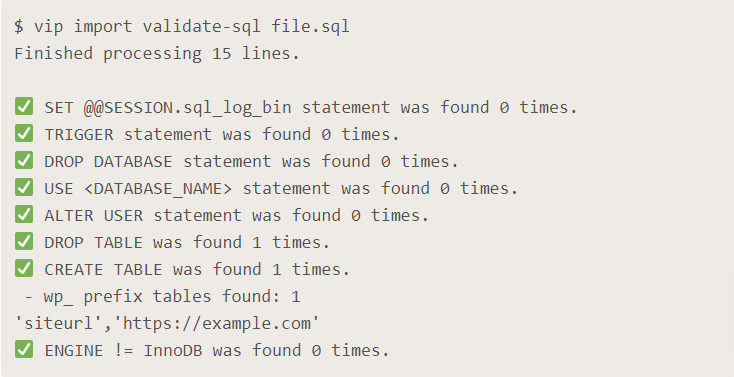
- After validation, we can proceed to import. If we get errors during validation we have to make sure everything is solve before proceed to next steps
- Import command: vip import sql vesteddb.sql --search-replace="https://www.vested.co.in,https://vested.go-vip.net"
- The Above command will import the database and replace the urls at the same time
- Note that we don't need to wait till the import is completed.
- We can check the status using: vip import sql status
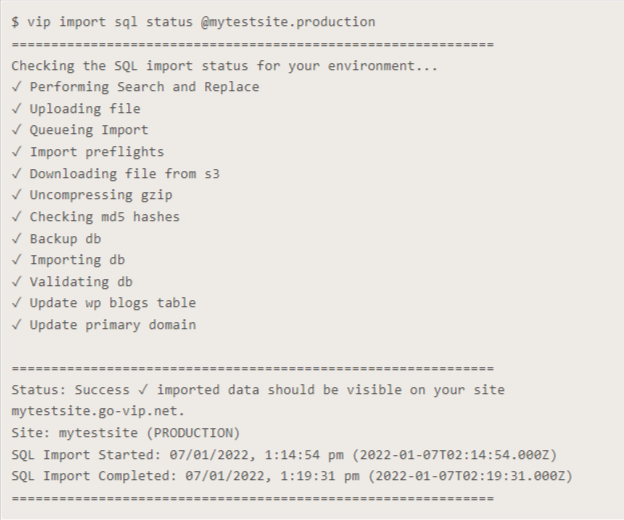
File/Media Import:
Files cannot be imported directly so add it in the /uploads folder and zip it and upload to dropbox. Add ?dl=1 to the dropbox link at the end like below.
To import media files run the following command
vip import media "https://www.dropbox.com/s/9qnmfuly072f0n1/uploads.tar.gz?dl=1"
To check the status: vip import media status
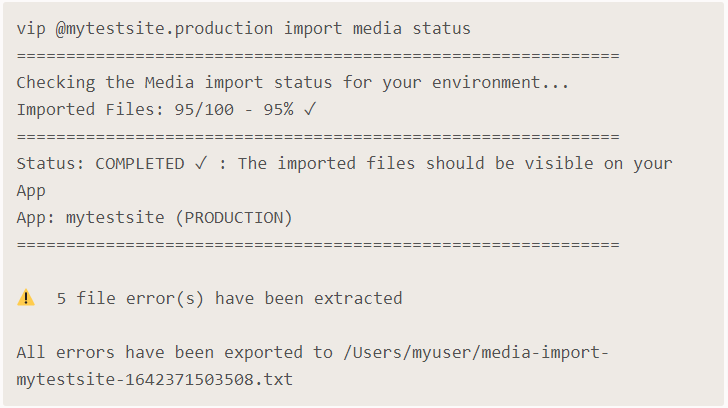
Step 3: Devops for Launching the site
Launching a site at VIP is pretty much the same as with other WebOps products.
- Add a custom domain
- Select as primary domain
- Configure the DNS records
- Use A records recommended by VIP
- OR Use CNAME records recommended by VIP
- Set SSL certificate
- Launch the application
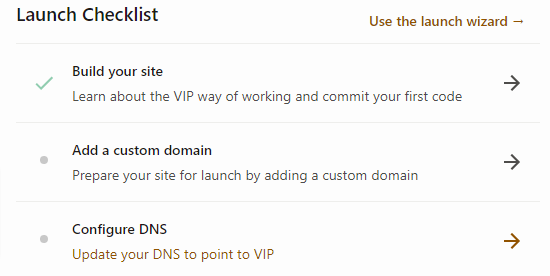
Summary
There comes a time when your business gets on the trajectory for exponential growth. Whether it's an innovative new product or favorable market conditions, when fortune strikes you need to make sure your website can handle the surge in visitors and potential customers. This is when you know your business is moving to the big league and needs a platform that can handle this growth. WPVIP is the best platform to scale your website to seamlessly move up the ladder, and migrating from a vanilla WordPress to WPVIP can be tricky. In this post, we’ve highlighted the steps to easily migrate your website to the next level of WordPress to WPVIP and take your business to the next level.
If you liked this insight, please join our monthly newsletter using the link below.
